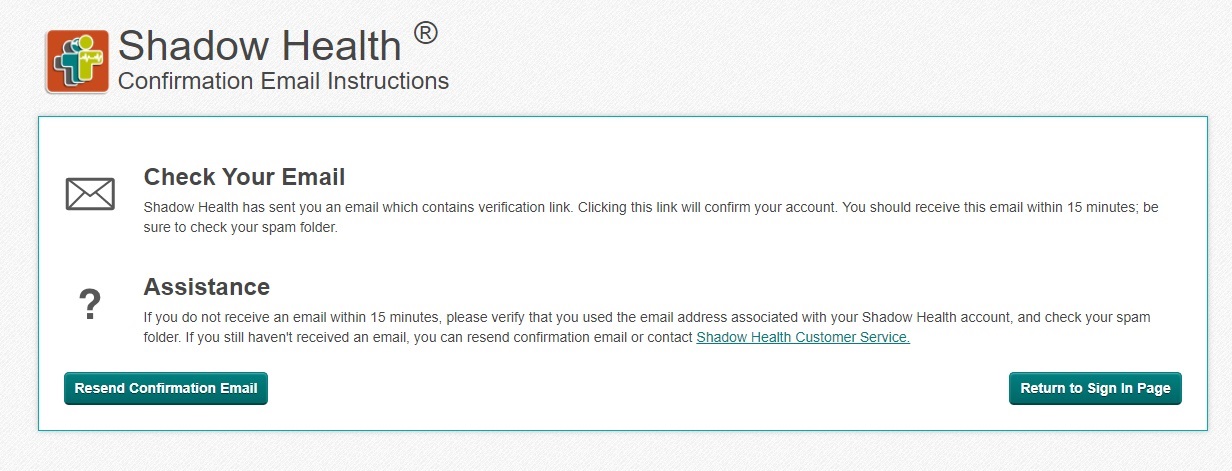Register for Shadow Health (Direct Access)
Last updated on October 27, 2022Visit the Shadow Health webpage
Note:If you are registering for an Evolve course, please refer to the Evolve Enrollment page.
Navigate to the Shadow Health login page (https://app.shadowhealth.com). Under the email and password fields, click Register for a Student Account.
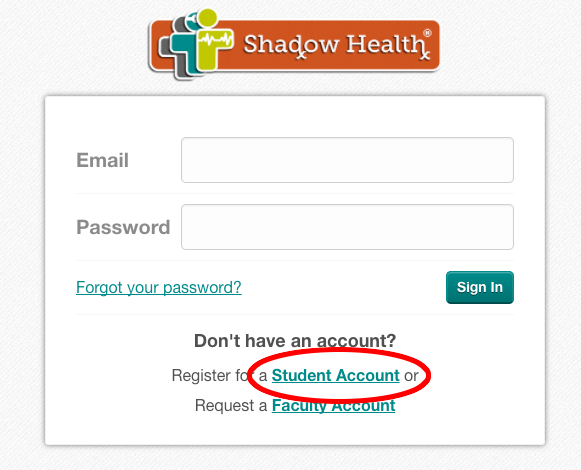
Enter your Course PIN
Depending on the school you attend, your instructor should have provided a Course PIN for the course you will be using on Shadow Health. If you did not receive a Course PIN in your course materials, please contact your instructor to verify whether one is needed. If your instructor confirms that a Course PIN is not required, you will need to access Shadow Health through your school's student portal. Specific instructions regarding the school portal should be supplied by your instructor.
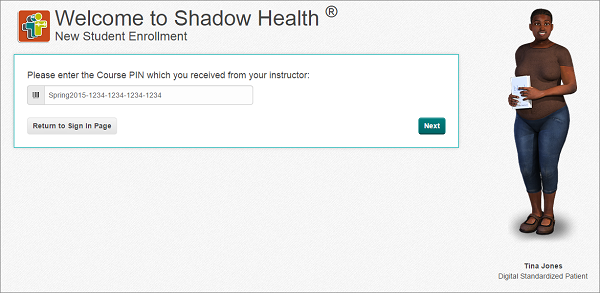
Please note that the patients on the enrollment screens are random and not necessarily the ones you will be encountering in your course.
Create your Student Account
Fill in your First and Last name, your email address (school email is strongly recommended), phone number, and choose a password. Click Register Account to submit your information.
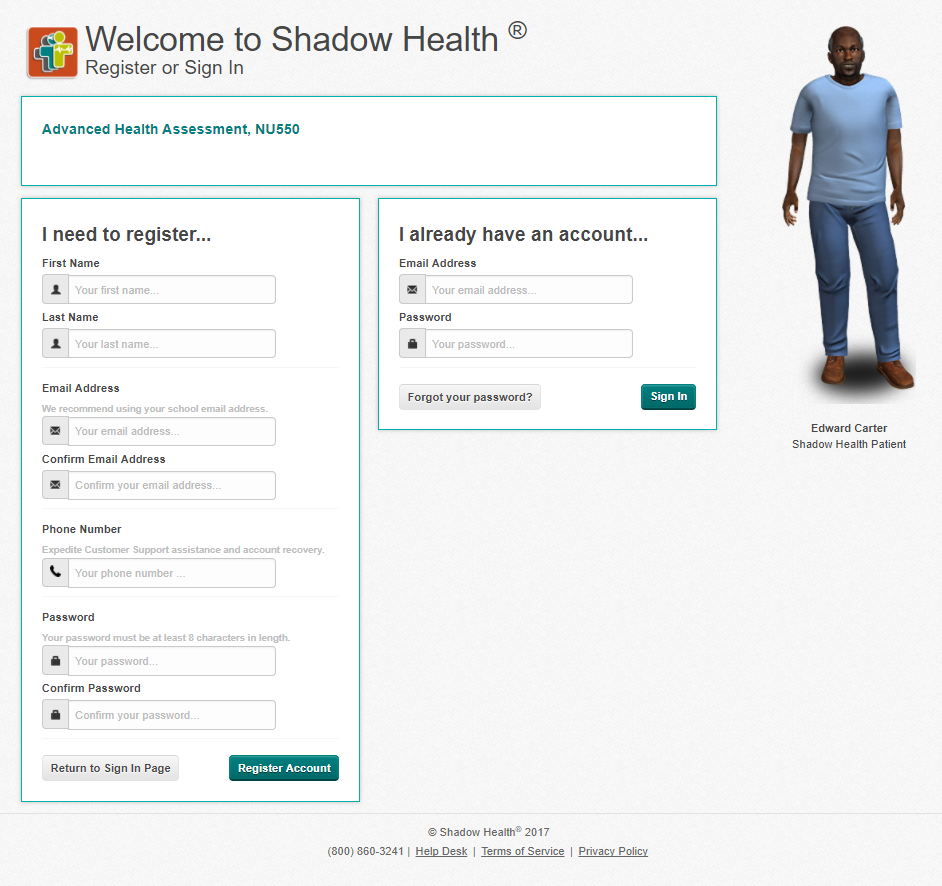
Confirm Email
Check the email you used to register for your Shadow Health account and click the link in the email to confirm your email account. If the confirmation email does not show up in your Inbox, please be sure to check your junk/spam folders. Some school email servers will falsely flag these automated emails as unwanted. If you do not receive the email at all, please contact support.
Review Technical Requirements
Next, look over the Technical Requirements of Shadow Health.
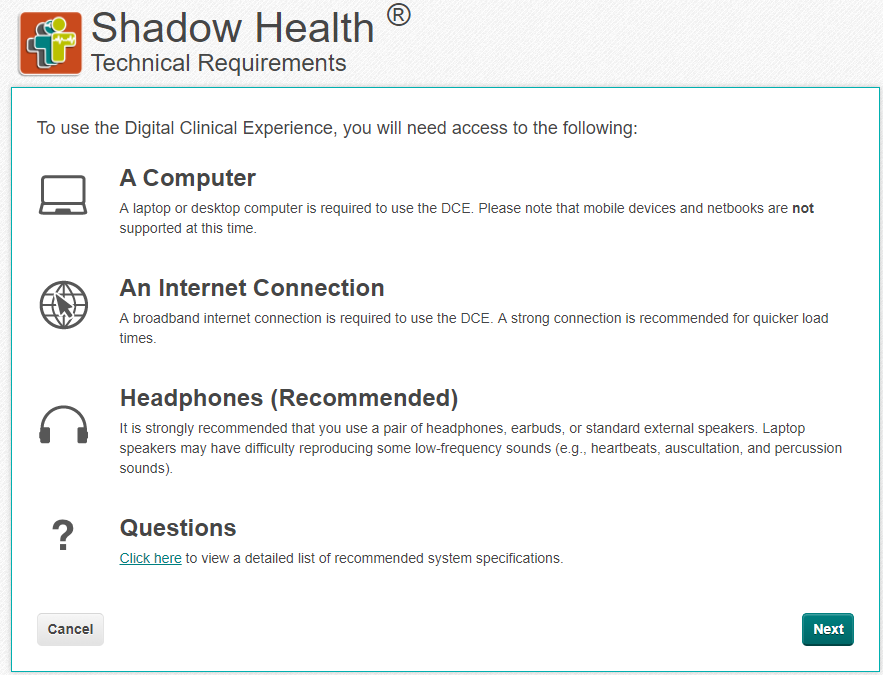
Review End-User License Agreement
Review the End-User License. Make sure to click the "I have reviewed and accept the terms and conditions listed above" and click next.
Select Payment Type
Choose either "I have already paid at a bookstore..." if you paid at a bookstore and received an access code or "I wanted to pay with a credit card..." if you are paying with a credit card online.
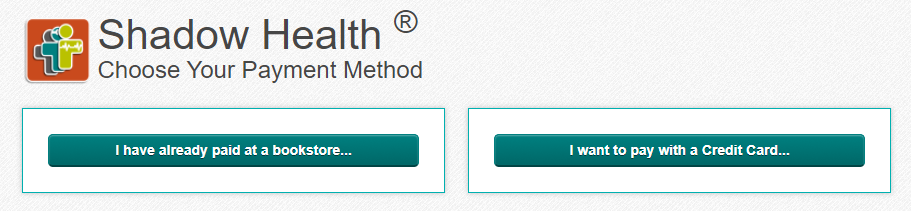
**Please note that you may not see this option depending on how your school chose to setup Shadow Health. **
Bookstore Payment
Enter the 8 digit bookstore access code and then click "Process Access Code". Access codes are distributed by your school's bookstore when you purchase the Shadow Health product license through them. Shadow Health does not handle distributing the Access Codes, so if you have any trouble receiving the code, you will need to contact the bookstore.
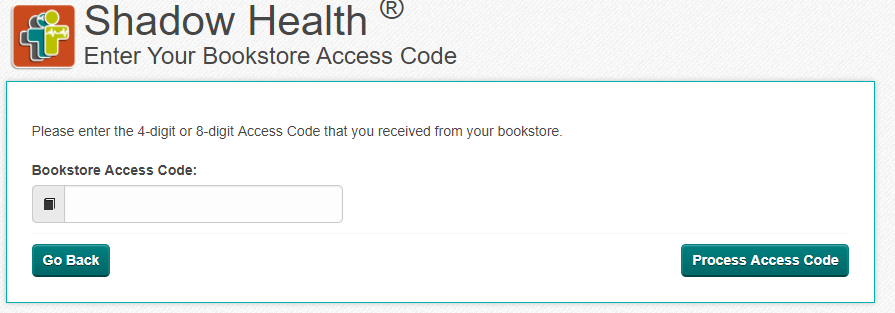
Credit Card Payment
Enter your credit card information and click "Process Payment".
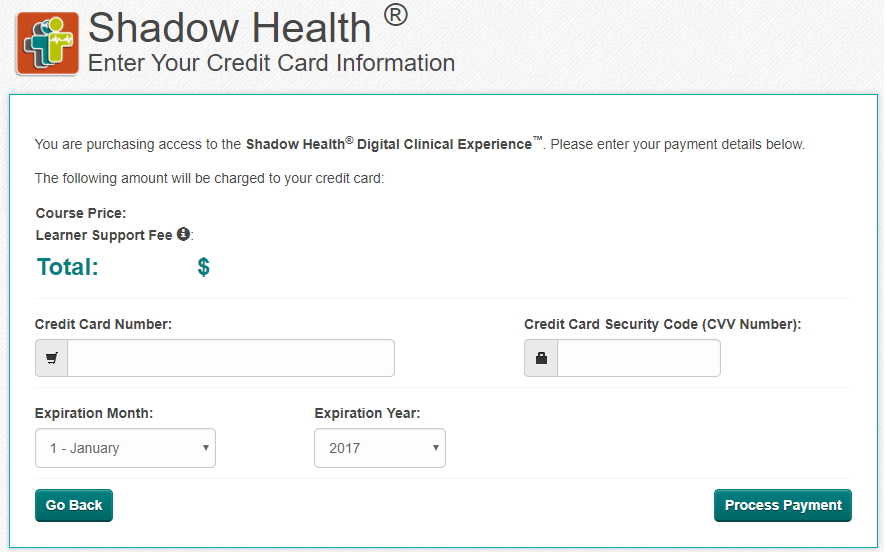
Receipt
Once you see the Enrollment Receipt click "Continue to Course".
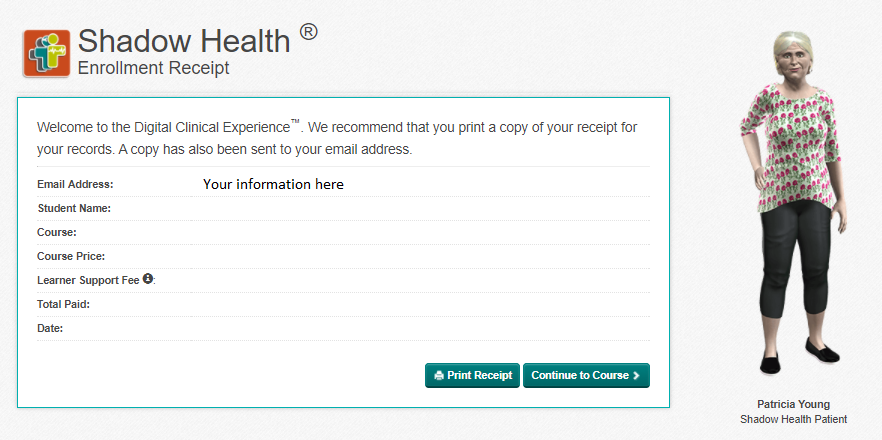
If you need to view the receipt at a later date it is available under Payment History in the My Resources menu when logged into your account.
Was this answer helpful?
Thank you for your feedback, it will help us serve you better.
If you require assistance, please scroll down and use one of the contact options to get in touch.
For further assistance: